With so many online file storage providers around it's hard to know which to use. We've rounded up the 13 best cloud storage services including Google Drive, Dropbox, Mega, Tresorit, and OneDrive to help you decide which is right for you.
Dropbox is one of the only services to offer clients for Linux and Blackberry, alongside the usual Windows, Mac OS X, Android and iOS standards. There's an official Windows Phone app too.
The free Basic account comes with a paltry 2GB of storage. For documents this is huge, but if you want to store any kind of media – photos, music, or video - it will disappear very fast. You can upgrade to the 1TB plan for £7.99 per month, but Dropbox offers 500MB of additional free storage for each friend you get to sign up to the service - with a limit of 16GB.
You can gain 1GB more by setting up a Mailbox account and you'll get 250MB just for taking a tour of the Dropbox basics, too. Enabling the camera upload feature will gain you 3GB, and automatically backup your smartphone/tablet photos to the cloud. We've seen deals where you get 50GB of Dropbox space for two years when you buy certain phones and tablets.
Dropbox works by creating a local folder on your device or PC that then syncs with an online version. This means you have all your data available whether you are on or offline. This doesn't apply to mobile devices, though: you can make select files available offline on your tablet or smartphone (they’re all offline by default), and offline editing is among the best we’ve seen.
Folders and files can also be shared with others but you can’t set permissions, so files can be edited (and even deleted) by other users. The Basic account isn't a total disaster, though, as Dropbox backs up any changes to files for 30 days. So if you need an older version or want to undelete a file, it’s still there.
If you pay £7.99 per month to get the Dropbox Pro account, you will be able to enable read-only permissions as well as setting passwords and expirations for shared links.
Security features include two-step authentication (always worth turning on) and all files held on the Dropbox servers are encrypted by AES 256-bit encryption, albeit employed from Dropbox’s side rather than the user, with SSL for the data being uploaded and downloaded.
Verdict
Dropbox remains a benchmark against which others must compete. It may lack a few of the whistles and bells of its rivals, but it’s rock solid and compatible with so many applications.
Much of the functionality in OneDrive (previously SkyDrive) is similar to Dropbox, with apps available to Windows, Mac, Android, iOS, and of course Windows Phone users. Microsoft has also introduced a referral incentive whereby users gain 500MB of storage for every friend that signs up to an account through them. There's also an additional 3GB offered if you link OneDrive to your mobile phone’s camera roll (are you spotting the theme here?), enabling it to automatically back up your photos online.
One deviation from the Dropbox model is that OneDrive offers 15GB of free space, although the referral system is limited to 5GB. That means OneDrive tops out at 20GB of free space, but it's still very useful. Office 365 users get 1TB of OneDrive storage as part of the subscription.
Selective sync was introduced with Windows 10, meaning you don't have to have all of your OneDrive files taking up space on every laptop and PC.
The OneDrive interface uses Microsoft’s Modern UI design. Lines are clean and you can select between the boxy style or a more traditional file tree. Folders and files can be created on the web, including Office and OneNote formats thanks to tight Office Online integration.
There’s also a social element to the web version, as various popular social networks are available to be linked to your OneDrive account. This might not improve productivity, but it will make it easy to share files with colleagues. In doing this you can set permissions for each user ranging from read-only to complete editing ability, even if you're using the free version (unlike Dropbox which requires Dropbox Pro).
There is also a feature that allows you toremotely access files on another PC via the OneDrive website. If privacy is a major concern then it should be noted that Microsoft reserve the right to scan your files to look for what it would deem objectionable content. This could be copyrighted material or things of an explicit nature. Apple has a similar policy, making the two potentially more intrusive than their competitors.
Verdict
The recent updates to OneDrive help make it a competitive option, especially now that selective sync is available. It's good to have 15GB of free space, but it's not the most generous out there.
In much the same way as OneDrive links into Microsoft products and iCloud to Apple, Google Drive is at the heart of the various online services that Google currently offers.
Like OneDrive you can have 15GB of free space when you create a Google account - or link to an existing one. In fact, you already have a Drive account if you use Gmail, Google Calendar, or even YouTube.
The storage space is shared across all these services, so if you have large attachments on emails then they will count in the 15GB, and enabling the automatic photo backup to Google+ from a smartphone acts the same way.
Google used to exempt any photos below 2048x2048 resolution and videos shorter than fifteen minutes, but now it has two options for uploading photos and videos. "High quality" is free and doesn't count against your storage and offers "Great visual quality at a reduced file size". Or you can opt for "Original" and have the photos and videos count against your storage. Google Docs, Sheets, Slides, Presentations, Drawings and files that others have shared with you don't count against your allocation either.
There's no way of adding storage through referrals but you get 100GB free for two years if you buy a Chromebook. There are similar deals with certain Android phones. Google Music – a separate service - allows you to keep 50,000 songs in the cloud for free and not count against your Drive storage.
Drive works in the same way as most cloud storage solutions, with a local folder on your PC linked to a duplicate cloud version. Versioning is supported, as is real-time collaboration on documents via the Google Docs app. Clients are available on PC and Mac, with mobile versions for Android and iOS, but Google and Microsoft’s supposed ongoing feud looks to keep the service off Windows Phone for a while to come.
There's selective sync, so you can choose which folders sync on each PC or laptop.
On the whole, the interface across the apps is smart and simple to navigate, with a basic file tree showing where your data is kept. You can choose specific files to be available offline on the mobile versions, and these can be edited - if they were created in Google Docs - then synced when you return online. For other formats (such as Word) you’ll need to open them in another app - thus creating a duplicate copy.
Data stored on Drive is, similarly to Apple, encrypted in 128-bit AES rather than the 256-bit employed by Box, OneDrive, and Dropbox. Google asserts that it won’t pry into the content of your Drive folder unless compelled by law enforcement agencies, and you can set up two-step verification on your account to add another layer of security.
Verdict
If you live in the Google universe then it really is an excellent storage option.
Mega is a New Zealand-based company that was set up by the German-born entrepreneur Kim Dotcom in 2013, who now has no involvement with it. Mega puts its security credentials front and centre. Unlike some of its rivals, this service provides encryption in every part of the process. So anything you send to the cloud is encrypted locally, on-route, and on the destination server.
Mega itself doesn’t have any way of accessing your information, as you hold the encryption key. The upshot of all this is that anything you store on Mega is only able to be opened by you. To achieve this there are local clients for Windows, OS X, and Linux, plus there are also secure browser plugins for Chrome and Firefox. Apps are available for iOS, Android, Windows Phone, and even Blackberry.
The standard free package affords a whopping 50GB of space. If this isn't enough you can have 500GB (99 Euros per year), 2TB (199 Euros per year), or 4TB (299 Euros per year) and increased bandwidth with each package so you can share files back and forth with friends.
Sharing is easy with other members of Mega, behaving in much the same way as Google Drive and Onedrive, by allowing you to send an invitation to a friend and set the level of actions they can complete (view, edit, etc.) You can also send links to non-Mega users, but this involves also privately sending them an encryption key so they can access the files.
A few secure communications features are coming in 2016: video chat, voice calling, email and IM. These are encrypted end-to-end, making them more private than Skype or Google Hangouts.
Verdict:
With its generous free account, fast service, cross platform appeal, and highly secure nature, Mega is a very good choice for most people looking for an online storage solution.
Copy has been around for a little while now and is a simple to use alternative to the likes of Dropbox, Onedrive, and Google Drive. The principles behind it are as you would expect from an online storage service. You can either access Copy via a web portal, download a desktop client for Windows, OSX, or Linux, or use one of the mobile apps that are available for Windows Phone, iOS, and Android. With these you can download or upload files, including syncing the camera on your phone, Making them available on all your devices.
In line with Google and Microsoft, Copy starts with a decent 15GB of free space to new users, and this can be increased via a referrals system that rewards both you and any new user with an additional 5GB each (up to a maximum of 25GB extra space). The interface is somewhat barren, which is the norm these days. If you use the desktop clients, then a folder is created on your PC, to which you drag files and Copy syncs them to the cloud. Files and folders can be shared with other users of the platform, or you can send direct links to any other friends or colleagues. All of this contains the ability to set different levels of control over the files so those you share them with can edit freely or be restricted to just read only status. As we say, all very familiar.
In operation the service works well, with decent speed, and no real issues. Copy also supports versioning, so previous copies of your files are retained after you make changes, and the whole service runs on 256-bit AES encryption that covers data in transit and on the copy servers.
Some of business features from the company's enterprise plans are available in Copy, with the option of creating groups that you can administer with simple but powerful controls. There is also a granular level of access that can be deployed, plus the handy feature of users being able to essentially split their copy storage into work and home, with company IT restrictions only being applied to the work section. Access privileges can be changed by the simple clicking of a dropdown menu, and if someone leaves a company then you can revoke their access entirely in a couple of minutes, or reinstate them should they return. The level of control is impressive, and the menu systems are easy to master thanks to their straight forward design.
Verdict
A decent alternative to Dropbox and Ondrive, Barracuda’s Copy offers a generous amount of free space, but really it’s the business services that make this service interesting.
There are several services that offer secure storage in the cloud, but to our knowledge none of them have offered a cash incentive for hackers to actually break into them. Tresorit has.
Annoyingly, the free package has been discontinued. You used to be able to get 3GB of storage space, but now there's a 'Premium' package which costs £8 per month. This offers 100GB of storage, versioning support for previous instances of a document, and granular controls over user permissions on the files and folders you share.
One of the reasons that Tresorit is so secure comes down to the way files are encrypted. With a local client installed on either your Windows or OSX machine your data is encrypted locally, then sent, using TLS, to the Tresorit servers where it remain encrypted. You retain the decryption keys (not that you’ll ever see them) and not even the staff at Tresorit can access your files, thanks to their Zero-Knowledge policy. To add a further level of security you can enable two-step verification, so even if someone steals your laptop or ID, they’ll need your phone to access the data. The servers are also based in the EU and governed by Swiss privacy laws which should keep it out of the hands of any invasive national agencies that feel it is their right to purloin your personal information.
Business package customers, who pay £16 p/m for 1TB of storage, also have the ability to destroy documents remotely, ban the ability to print, copy, or email documents, and set restrictions on how much a recipient can edit a file.
Tresorit hasn’t skimped on the design elements of its UI though, with desktop clients, web portals, and mobile apps (Windows Phone, iOS, Android, and Blackberry) that look good, are simple to use, and perform reliably. On the desktop client you can drag folders from other drives into the Tresorit app and it will encrypt and sync the files up to the cloud but leave them where they are on your machine, so you don’t have to restructure your files to fit in with Tresorit. Alternatively you can save files directly to the My Tresors folder and it will be available through any Tresorit app.
Verdict
There's no free option any longer, but if you are looking for a very secure method of storing and sharing sensitive data with colleagues and friends, then the premium or business packages are an excellent choice.
Sometimes mistaken for the similarly named Dropbox, Box has been around longer than its more famous counterpart, starting out in 2005. It's primarily a business service, but Box still offers personal storage options.
The free package gives you 10GB of free space . This isn’t quite as rosy as it sounds though, due to the fact that Box limits files to 250MB.
This is markedly lower than the 10GB limits of OneDrive and Dropbox, and 5TB with Google Drive. 250MB is more than adequate for most documents and spreadsheets, even hi-res photos, but it's going to be a problem for a lot of videos.
The free account doesn’t support versioning either (being able to restore previous versions of a file).
Upgrading to the Personal Pro plan will cost you £7 per month, gleaning you 100GB of storage and a file size limit of 5GB, or you could switch to the Starter business plan for £3.50 per month, which also offers 100GB, a slightly lower 2GB file size, but works with teams of 3-10 people, supports document encryption, granular permissions and stores previous versions of any file.
Functionally, Box is very good. The interface in the mobile apps (available on iOS, Android, Windows, & Blackberry) is slick and well designed. There are plenty of options for creating, uploading and sorting files.
The web portal gives you the ability to create new documents in either Microsoft Office, Google Docs, or web-based formats, which you can then edit in Box via a free, downloadable plug-in.
One of the real benefits of its enterprise background is the excellent range of apps that exist to increase Box’s versatility. There are programs that allow you to link Office directly to Box, so all files are saved there, an FTP app so you can migrate older data onto the site, and a whole host of others that are listed on the website.
Verdict
There’s a lot to like about Box. The service is fast, solid, and offering 10GB of storage space certainly catches the eye. It’s just a shame that many of the best features - such as versioning - are only available to paying customers.
Knowhow is a service offered by UK retailer Currys PCWorld, but it's really LiveDrive rebranded. We’ve heard many good reports about the reliability of LiveDrive, so that’s a good start, as keeping your data safe is the whole point of signing up to a service such as Knowhow.
There are three storage options: Tablet Cloud 200GB, 2TB and 4TB. However, there are other variables, such as number of device allowed, and how many years the packages last. It’s confusing and should be simplified. The most tempting offering we found was for a 2TB covering five devices and costing £30 per year.
The second element of the service is the Briefcase, which is a general online storage facility not linked to a specific PC. Here, via the web portal or your computer, you can upload and download files just as you would on Dropbox or OneDrive. These files can be accessed via your PC, phone or tablet, with apps being available for iOS, Android, and Windows Phone.
Design wise, the interface is clean, simple to understand, and when you finish the initial install the app immediately starts a backup of your system. We’d like to see the options of which folders you want in the cloud appearing first, but it’s an easy thing to quickly rectify. Still, presumptuous software is something that never finds us overjoyed.
Security is obviously an important element in any online service. Knowhow Cloud encrypts data in transit using TLS to fend off any interceptions, and the Briefcase files are encrypted on the users machine as well. Files on the Knowhow servers are not stored in an encrypted form, but Knowhow assure us that they remain very secure behind several layers of protection and are unidentifiable to any snoopers. The servers are all based in the UK, which in some ways is encouraging - as it keeps the NSA at bay - but of course we have our very own GCHQ to worry about. Any problems are handled by a UK-based customer support team - a pleasant surprise.
Verdict
Knowhow Cloud is cleanly laid out and the backup features are genuinely useful. If you have a lot of data you want to store securely in the cloud, then it could be a good service, but for most people it seems pricey and may offer more storage than you need.
Mediafire might be a new name to many, but the Texan company has been around for nearly ten years, starting off as a file sharing service. You can still share files in much the way that you can on Google Drive, Onedrive, Dropbox and others, though, and can post pictures, videos, and other files directly to Facebook, Twitter, Pinterest, Tumblr, Google+, or Blogger, from within the Mediafire portal.
The free account comes with 10GB of space, but this can quickly be expanded by various easy tasks. All in all, you can boost the free account up to a very respectable 50GB of space.
There are a few signs that the basic account is free. Files are limited to 200MB, and you’ll see ads when sharing or downloading any files from friends. There's a Pro account which costs $4.99 p/m (currently reduced to $2.49) for 1TB of space, up to 20GB file sizes, and no ads.
Using Mediafire is pretty much the same as most other online storage offerings. You can create folders, upload and download files, plus (if you want it to) your mobile device will automatically backup any pictures you take. If you install the desktop client then a new folder is created on your hard drive and you can just drag files to it like any other standard folder, except the Mediafile one will then sync automatically to the cloud drive. There are a few nice touches in the interface. Any media files (Mediafire supports a wide range of formats) can be played in the Mediafire browser, which means you don’t have to download the file first. In practice this worked well in Chrome and Internet Explorer, but Firefox had issues playing back videos in our test.
Another smart feature in the desktop client is the ability to take a screenshot on your PC, annotate it, and then share it with friends. While this might seem a little random, it could be very useful if you’re collaborating with others on something and want to quickly show them what you’re thinking. There are also new features on the way, with mentions of music and photo apps that will presumably have a focus on social media and sharing.
Verdict
Mediafire is a solid, simple-to-use service that can be built up to a hefty 50GB of free storage if you have a few friends. It’s nothing new, or indeed special, but that’s not always a bad thing.
In 2014 iCloud Drive changed to allow you to store any document or file, even if it wasn't created in an Apple app, and access them from a PC (via iCloud for Windows or icloud.com) in addition to iOS and OS X devices.
It's hardly a surprise that there's no app for Windows Phone, Android or Blackberry, though, so it's not really an option if you don't currently use an iPhone or iPad as your smartphone or tablet.
You get Keynote, Numbers and Pages folders in iCloud Drive but you can add your own. Lots of third-party apps are iCloud Drive-enabled now, and in iOS 9 there will be an iCloud Drive app at last! (We'll update this when we've used the app a bit).
Note that iCloud Photo Library is separate from iCloud Drive. It's quite confusing.
The 5GB of free storage offered initially seems generous, but it's only a fraction of what you need to use the full range of iCloud services including backing up your iOS device online. You'll have to pay 79p per month for 20GB, £2.99 per month for 200GB, £6.99 per month for 500GB or £14.99 per month for 1TB.
A recent addition to iCloud Drive is the ability to share files between apps, so you can make a chart, then put it in a presentation, for example.
iCloud Drive also means you can start work on your iPad then continue where you left off on your PC. The functionality is still a little basic, but syncing between devices and the cloud is fast and reliable.
While iCloud is secure, much of the data is encrypted at what Apple calls ‘a minimum of 128-bit AES’, with the more standard 256-bit reserved for Keychain Passwords. Apple also reserves the right to explore the contents of your files if it have cause to believe that it contains illegal or harmful material.
Verdict
iCloud Drive is starting to get some of the great collaboration features that rivals including Dropbox offer. However, it still lacks selective sync, which is a deal-breaker for some. If you're an Apple user and are willing to pay at least 79p per month for the privilege then it's well worth taking advantage of iCloud Drive, but for those using other operating systems we'd suggest looking elsewhere.
Mozy offers a very limited free service with 2GB of space and the chance to get more via referrals. Paid-for packages starting at £4.99 per month. It's is a pretty standard online storage package but allows you to select which folders from your hard disk they wish to store online, syncs automatically (once you download and install the client software), and allows you to access the files from other computers via a web portal or mobile app. Clients are available for Windows and OS X, while iOS and Android platforms are also supported. We spoke to Mozy about any upcoming apps for Windows Phone or Linux variants, but at the moment there are no plans to develop in those areas.
Some useful features include 30-day versioning, where all instances of a file are kept for 30 days so you can restore them to a point in time before mistakes were made or corruption might have affected them. There’s also the ability to download all of your stored files with one click, which could prove very useful if you need to move to a new computer. Bear in mind though that there are some restrictions on the amount of hardware you can use. The lower tier packages are limited to backing up one PC, although you can access your files via the web on other machines. For a multi-computer setup you’ll need to move up to the £7.99 p/m service, which supports three PCs and gives you 125GB of storage.
The interface is nothing special, but acceptable and stable. Once the Mozy Home and the Sync clients are set up you simply click and drag folders into the Mozy drive and it will store a copy in the cloud, plus you can adjust which folders are backed up, along with several other modifiers, all with relative ease. The mobile apps follow a similar pattern in the design stakes, with aesthetics giving way to functionality. Performance wasn’t exactly stellar though, and we’d hope that the mobile side of things would see an overhaul in the very near future, otherwise Mozy could easily find itself left behind other more optimised services.
Mozy offerings two types of encryption (256-bit AES or a 448-bit Blowfish key) which perform the essential part of encrypting your files while still on your computer, rather than sending them across the internet to the servers to do the job there. The upshot of this is that it is much harder for someone to hijack your information on route to the servers and find anything they can use. A welcome feature in these dark days of doxing.
Verdict
If security is your prime focus then Mozy has a lot to offer. The versioning support is good, local encryption is always our preferred method, and the one click restore option is a nice addition. There’s still work to be done on the design elements though, and 2GB of free storage (even though Dropbox and Spideroak offer the same) is very small these days. In the end Mozy seems to be intended for your most valuable data, rather than necessarily a storehouse for everything, and viewed that way it could prove a very useful tool.
If privacy is a major concern then Spideroak might be the cloud storage service for you. Most of the mainstream offerings all encrypt your data on their servers, but Spideroak has a different approach.
Once you’ve set up your account and downloaded the desktop client (Windows, Mac, and Linux are available) you can transfer files to your local folder, which will then encrypt them before syncing them to Spideroak. This might not sound that different, but it means that your data is readable only by you, as the key is local to your machine. Spideroak calls this ‘Zero-knowledge privacy’ as the employees at the company can’t access your data and, by extension, it should also mean any interested government parties would also find it extremely difficult.
Traditionally this would make accessing files from numerous machines more problematic, not to mention sharing with others, but the team has worked ways around that. Spideroak Hive is the control centre of your storage. This app, which runs locally, is very similar to the Dropbox-style of folder on your desktop, although the interface has a little more detail.
This includes which of your other devices have the desktop app installed, and gives you access to the file tree within their Spideroak Hive folders. You can also choose local files to backup via a menu, and there are helpful stats to keep you up to date with the activity on your account.
Where rivals such as Google Drive and OneDrive are tightly integrated into wider productivity suites, Spideroak is simply there to store your files securely. This means no Office-style apps, or online collaboration with colleagues. You can easily share items and send secure links to files from the Spideroak Hive, although this involves setting up a Share ID (free and simple) as another way to protect your data. This obsession with security runs throughout the system, with strong warning messages appearing if you decide to let the app remained logged in all the time. Some may find this annoying, but you can override any of the warnings and it’s never a bad thing to be reminded that convenience isn’t always the bedfellow of safety.
A basic free account comes with 2GB of storage, but the snag is that it's only a 60-day trial.
Verdict
Spideroak nails its colours very clearly to the mast with its focus on security and privacy. If these are the most important elements you require then it is clearly the best choice. It may lack the sophistication and integration of some rivals, but what it does it does very well.
You probably didn't realise it, but a big part of Amazon's business is cloud storage and 'cloud computing'. So Amazon Cloud Drive isn't merely a 'me too' service. However, Cloud Drive is simpler than its counterparts, and is really only for backing up your photos and videos.
The service is used for camera roll backup when you have a Fire tablet or phone. The desktop app is available on PC and Mac and once downloaded it will take the form of a folder that sits quietly in the background waiting for you to drag files into it.
The free account offers 5GB of storage, which Amazon assures us will store 2000 photos, but if this isn’t enough you can pay a very reasonable £6 per year to add 20GB, with more space available up to a limit of 1TB for an annual payment of £320. In addition to the basic package Amazon also includes a music storage service - Cloud Player - which entitles you to keep 250 songs online for free. These files can be accessed on your mobile device (Android and iOS) via the Amazon MP3 app, with the option to stream or download them.
If you're an Amazon Prime member, you get unlimited storage for photos on the Cloud Drive service (in addition to your 5GB).
The mobile experience with Cloud Drive is very basic, and is centred around photo and video syncing. iOS and Android users can download the Cloud Drive Photos app (this acts as the generic Cloud Drive app) and have their camera roll automatically sync to Amazon’s servers when you have a Wi-Fi connection. Transfer time is reasonable, but if you use your smartphone camera often, especially for videos, then the 5GB will need to be monitored and managed lest you run out of space.
A very curious choice is to not make documents available in the mobile apps. If you add Word, PDF, or XLS files to the Cloud Drive folder on your PC they will sync with the Cloud server, but won’t appear on your smartphone or tablet.
Amazon does word its description of the app’s capabilities carefully, but you could easily miss this and then wonder why documents aren’t available in the app. Of course you can navigate to the web portal via a browser, but when you consider the other options available that keep everything in one place, the document omission is a large black mark against the service.
In the US Amazon has a new service called Unlimited Everything. This works in the same way as traditional online storage - so you can keep documents, photos, music, videos, and whatever else you like - but with no set limits. We'll update this article if it gets launched in the UK.
Verdict
Cloud Drive is a confusing beast. On one hand, it’s a useful way to back up your photos and videos online - which it does well - with additional storage being very cheap. But the lack of support for standard documents is bizarre and means we can’t recommend it.
-------------------------------------------------------------------
VERDICT
If you were to set up the most basic accounts on each of the services we’ve reviewed you’d have over 125GB of free online storage, and even more if you included camera uploads and friend referrals.
All are not created equal though, and there are some that stand out as the best deals. Dropbox is still a very impressive service that is often bolstered by free storage expansion through deals with phone and service providers. The thing that really keeps it on top is the sheer availability it has in a number of apps and platforms around the web. If something is going to link to a cloud provider you can bet that Dropbox is most likely the first on the list. It’s rock solid, focussed, and universally known as a quality product.
Google Drive and OneDrive are both excellent options, especially if you use Chromebooks or Microsoft Office respectively, as the vast free storage rewards on offer are well worth having. The 1TB OneDrive storage for Office users really is impressive, and almost subsidises the cost of the software.
Mega really impressed us with its 50GB of free storage, and it will be even better when the encrypted IM, email, video and voice calling is here next year.
Lastly Tresorit is another up and coming service that deserves a lot of attention. Security is a very important consideration these days and Tresorit manages to provide encryption in a way that doesn’t interrupt a normal workflow and is easy to manage - especially in the paid versions. If you’re a small business owner, or work in a team that needs to keep data confidential, then it really should be your next port of call.
-------------------------------------------------------------------








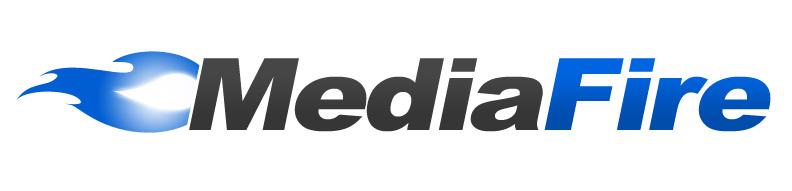




Comments